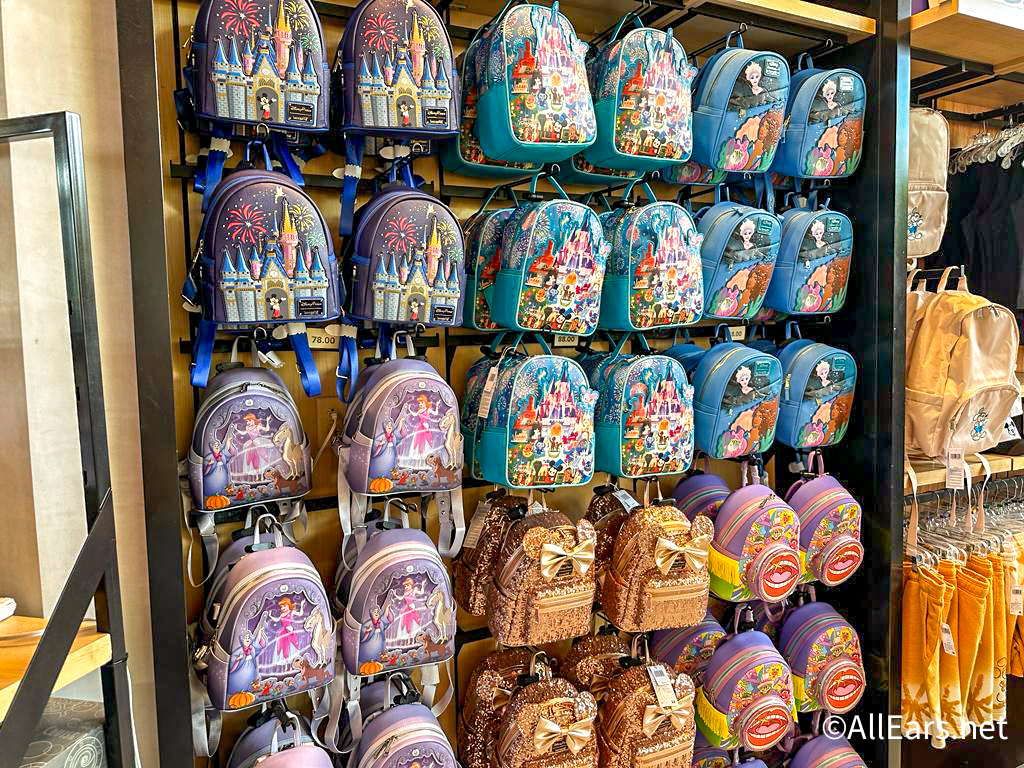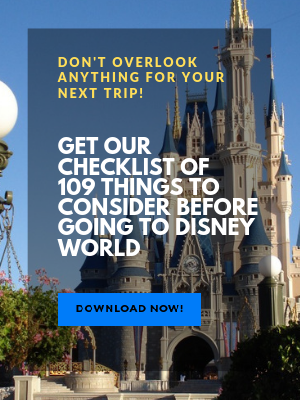DIGITAL CAMERA TIPS: An Evil Emperor’s Introduction to an Insidiously Confusing Market
By Zurg:
Email praise of Zurg is welcome.
Example follow:
I can't believe how many times I am at Deb's site and I have never noticed Zurg's page.
Great site and exactly what I was looking for ! I actually understand what Zurg is saying. – poohbear2
Thanks poohbear2 – But no one on the DISboards will believe I am understandable.
Your excellency, I read your piece on digicams and pretty much agree with what you wrote
(it is probably unhealthy to disagree with an evil emperor anyway)." – boB
Yes it is unhealthy boB, how do you think we earn the title Evil Emperor?
"Hey Zurg, I just finished reading your digital camera article on ALLEARSNET™. It's great! Almost makes me ready to go buy a digital (but not quite). And thanks for linking to my plain old photography tips article." – Donna
My pleasure Donna! Your "plain old" tips are very good.
Hi there. Evil Emperor Zurg here to talk about digital cameras.
Digital cameras (aka digicams) and Walt Disney World can be as natural a fit as space rangers in the crosshairs of my laser canon. However Zurg realizes that we can't all be genius Evil Emperors and so he has created this page to help beginners determine if a digital camera will fit in with their WDW plans. Through out I have some Tips to have more fun with your camera at WDW. (The tips are all collected at the end if you want to just skip right to them.)
Zurg is a tad long (winded or at least so I have been told.) Like any political leader (evil or otherwise) he likes to hear the sound of his own ideas. So in case you want to skip around here is a little outline of my Opus.
Table of Contents
- Introduction
- Why Digital
- Speaking Digicam
- How Many Pixels
- Crystalic Fusion Power Cells (Batteries to you earthlings)
- How Many Pictures can I take at WDW?
- OK, I Just Came Back with Almost 2,000 Digital Photos! Now what?
- Getting Pictures into the PC
- Danger Will Robinson!
- Prints
- … and Please No Flash Photography
- Choosing a Digicam
- How Zurg Picked a New Camera
- Links
- Zurg's WDW Digicam Tips
- Why bob will be appointed overseer of Earth
- Photo Printers
Just so you know how great this peice of writing is; Here's some satisfactory samples of praise of Zurg's manifesto. (I'm sure you will be shocked to find I chose ones that liked it.)
Zurg's WDW Digicam tip: Collect with the Camera! There are a lot of really cool things at WDW. Start a photo collection of something you find amusing. Hidden Mickeys, Signs, CM name badges, BadShoes, Hats, Drinks, Ride Themes, Weather Vanes, etc. Go Hunting. It adds to the fun!
Introduction
First things first. Spending a ton of money on a new camera, digital, film, TV or otherwise, just before leaving for WDW will not, in all likelihood, result in better pictures. It can be expensive, very frustrating and can ruin what would otherwise be a good vacation. (Of course if you have been shooting Zurg at Space Ranger Spin, he thinks it serves you right.) If you get one get it in time to practice before you go to WDW. Otherwise spend the money eating at Jiko in AKL – Zurg's new favorite.
The most important part of any camera is the eyeball looking through it. Even if you are not buying a camera, a trip through these photo tip pages can make a big difference in your vacation shots: WDW Photography Tips right here at Deb's. Ofoto's tips section (Kodak) and Kodak's Taking Great Pictures. (Zurg, not believing in coincidence, is not shocked to noticed Kodak mentions film at their site but other than film choice the tips apply to digitals as well.)
Why Digital?
(Back to Table of Contents)
A digital camera replaces the film in a camera with electronics. With all but the very cheapest digital cameras your pictures are stored as computer files on a small removable memory card and you can see you picture right away on a little screen. Digital cameras make it easy to:
- Have instant gratification (Zurg's personal favorite!)
- Review your vacation pictures while you are still on vacation
- View pictures on the TV
- Delete duds and keep the good shots
- Retake pictures that didn't work
- Easily transfer photos to you computer where you can edit, crop and adjust them
- Print out you own pictures and enlargements at home with your own printer
- Email the file to a photo finishing site for great looking prints & enlargements
- Share pictures on web pages and in email. (Yes – You no longer have to come over to the palace to be bored by Zurg's vacation slides!)
In short digital cameras are fun.
Zurg's WDW Digicam tip: Connect your digital camera to your hotel TV and review the day in pictures with the little Buzzes each night. It is a fun way to wind down, remember the fun of the day (and delete the real clunkers).
Speaking Digicam
(Back to Table of Contents)
Digital cameras are all the rage right now and to the uninitiated they can be intimidating. Like any commercially successful technology there is lot of jargon involved. This jargon exists, of course, to satisfy the little Tim Allen inside male consumers – oh oh oh ooh. (Other than this noise, Zurg is not too fond of Mr. Allen's voice.) Also jargon confuses their wives so the men can justify the expense of these toys.
Zurg to Mrs. Zurg, "Honey this thing is a great deal. We're getting 20 or 30 pixels per penny!"
Zurgswife, "Yeah, and for the amount that thing costs, we could eat at Jiko every night we are in Disney!"
Zurg can help you over the initial unease so you too can understand and abuse the key digicam terms. This site can also help you decide if a digital camera is right for your WDW trip and if so then how to pick the best one for you. Zurg will not be recommending a particular camera (until some manufacturer ponies up a bunch of real nice freebies – being an Evil Emperor, and therefore a politician, campaign contributions are welcome.) No seriously, we will help you consider what is important so you can decide what meets your needs.
So lets get started with some vocabulary drills. Repeat after Zurg:
Pixel – A small shiny thing that makes up your pictures. Look at you computer screen real close see the dots? Pixels.
Mega Pixel – A million pixels. The generalization is the more pixels, the better the print quality of your picture.
A little real world advice here. Mega Pixels are a selling feature. 5 has to be better than 3 right? Far be it from Zurg to suggest that bigger isn't always better, but you should consider what you picture taking needs are. Say, like Zurg, you have a shoe fetish and take pictures of funky feet for your web page.
For most web stuff, 640 x 480 is fine. Say you are Mrs. Zurg and like to hang a lot of 8 by 10 blow ups of the little Buzzes running around on vacation. You will need enough pixels to make a nice big print. How many Pixels? Here is an estimate of the minimums to get a good print I got from Ofoto (Kodak):
| PRINT SIZE | Minimum (Pixels) Needed Mega Pixels |
| 4×6 640×480 |
.3 |
| 5×7 1024×768 |
.8 |
| 8×10 1536×1024 |
1.6 |
| 11×14 1600×1200 |
1.9 |
Optical Zoom – An optical zoom lens moves to make you appear to be closer or farther from your picture's subject. Often this is expressed in terms of X. For those who love high school algebra, X is an unknown to be found with lots of chalk. To the rest of us it means "times," as in two times as close or three times as close. Zurg thinks highly of an optical zoom, it helps get in close to your subject and as Kodak points out, close makes for better pictures.
Digital Zoom – A digital slight of hand to make cameras without an optical zoom lens sound like they have one or to make the size of one's optical zoom sound more impressive than it really is. (Zurg is trying hard not to make any Freudian jokes here.) Digital gets you in closer but in the process creates a more grainy or pixely picture.
Think of it like getting a 8×10 enlargement from your 35mm camera and then cutting the sides down to 4×6. You have a zoomed in version of your original picture but it may be a little grainy. Now if you blow that up it will be real grainy. Digitally zoomed pictures look OK on the camera's little screen but the prints can be a bit rough (see the chart just above.) You can get a similar effect with your PC and software by cropping the picture so, in Zurg's opinion, it is a less than critical feature.
CompactFlash* – A type of removable storage for pictures. There are two versions of Compact Flash. Type II can accommodate and little hard drive that will hold a ton of photos for a bunch of money. This little hard drive is very cool and for some gadget freaks approaches the Holy Grail. This is the format that the high cost digital SLR (single lens reflex) cameras typically use.
SmartMedia* – A type of removable storage for pictures. You can get a thingy, that looks like a 3.5" floppy disk and put SmartMedia in it and then use it like a floppy in your PC. (SmartMedia is going away the people who pushed it mowing to xD Picture Cards)
xD Picture Cards* A type of removable storage for pictures.
Secure Digital / MMC* A type of removable storage for pictures.
Memory Stick*& Memory Stick Pro – A type of removable storage for pictures used only by Sony. The people who made the beta video recorder Zurg had for a while – Zurg holds a grudge – but if a Sony camera floats your boat Memory Stick is just as viable as the others. You can get a floppy adapter to put a Memory Stick in like SmartMedia.
Floppies/CDR* – Some Sony cameras use floppies to store pictures. Cheap. They also have one that writes to a little CDR. These cameras tend to be larger.
* Zurg's humble opinion. The type of memory media is less important than your comfort with the camera. Zurg recommends shopping for a camera that has controls you are comfortable using and fits into your vacation style (i.e. you are willing to carry it around WDW for a week) more than worrying about the type of storage it uses.
Zurg's WDW Digicam tip: Carry Virtual Pins in Your Digital Camera!
Zurgswife is into Pin trading. She has enough that schlepping them around the parks isn't much fun. However, she likes to see what she has, so she doesn't trade for ones she already has.
Zurg's digital camera to the rescue! The Zurgs display their pin trophies on a corkboard. Zurg shot a picture of the board and kept it in the camera. When Zurgswife starts trading and wondering if she needs a particular pin, Zurg whips out the camera, and views the pin picture! (Hello fellow Guys out there. This is a good way to justify the cost of the camera to the Mrs. Just keep in mind she'll need more pins if you need a camera. She may need a lot of pins if you need a high-end camera.)
Batteries
(Back to Table of Contents)
Zurg, as you know from my film appearances, has a thing for crystalic fusion power cells. Digital cameras suck back crystalic fusion power cells (batteries to the rest of you) quicker than Zurg takes over planets, particularly if you use the screen. It is little coincidence that the people who sell rechargeable batteries advertise on digicam web sites. They know a good market.
You need crystalic fusion power cells. If you run out of power you're not taking any more pictures. Why do you think Zurg is always trying to steal Buzz Lightyear's crystalic fusion power cells? Don't get caught in the parks and have to buy 'm from Mickey. Get good Nickel Metal Hydride (NiMH) rechargeable batteries and a charger. (Click here if you want to know what the heck the NiMH Zurg is babbling about.)
Zurg gets his batteries at http://www.thomas-distributing.com/ and uses the Maha C-204 quick charger. There are new faster better chargers that do each cell individually and being a guy I can't be happy with the toys I have and want MH-C401FS 100 Minute Cool Charger or a Lenmar Mach 1 Gamma SpeedCharger if only for the groovy name. (Actually the real reason reason is these charge each battery independently and the Zurgs have cooked batteries and chargers when the kids put them in miss matched pairs.)
Some cameras come with special custom batteries. Proprietary size and shape. I don't like proprietary batteries. Yes it lets the manufacturer make real small cameras. But if you want extra batteries or run out you up the creek without… no wait, stuck in It's A Small World, without a paddle. Proprietary cost more and give you no option if you run out of juice. Zurg votes for cameras that use AA rechargeable!
Zurg's WDW Digicam tip: If your camera doesn't come with rechargeable batteries get TWO sets and a good charger, the word good here means fast, before going to WDW.
How Many Pictures Can I Take at Disney World?
(Back to TableofContents)
I don't want to confuse you. OK I do want to confuse you, I am an EVIL Emperor, but that is not the point. The point is that even though digital cameras don't use film per se they can run out of "film" when you are walking around the Disney theme parks.
This, like running out of batteries, is bad.
Your digital camera uses memory cards to hold pictures. Like a roll of film, there is a limit to the number of pictures you're taking back to your hotel room on a given memory card. You can delete bad shots and free up space, you can fill'm up and put in a fresh card, and the Mouse will sell you new cards if you need them. But cards cost more than film and Zurg, as an Evil Emperor, is very impressed with the markup the Mouse gets on photo products. You need to plan on having enough memory capacity to cover your picture-taking fix at Disney World. Until I get free annual passes from Mickey I recommend that you buy extra cards BEFORE you go to Disney World. (Now get me some free APs and I'll give you few reasons to get them there)
How many pictures fit on a card depends on a lot of things but the big three are:
- the size or mega pixels of the pictures
- the amount of compression or quality used
- the size of the memory card
Here are some rough estimates of the number of pictures on a 16mb card. Your Mileage May Vary.
| Mega Pixels | Image Size | Normal (HQ) Compression |
Less (SHQ) Compression |
| 1 | 1280×960 | 48 | 22 |
| 2 | 1600×1200 | 32 | 14 |
| 3 | 2040×1530 | 20 | 6 |
| 4 | 2270×1700 | 16 | 5 |
You either need to take the laptop to download pictures out of the camera every night or take enough memory cards to hold all the pictures you will take on your trip. Plan ahead and then plan for more.
Zurg's WDW Digicam tip: Photo Scavenger Hunts.
This is great fun. Sit down with the people who will join in and go around naming things to get pictures of. For example: Transportation, the park entrance, a character, a ride, a shop, a CM, some food, a baby, an icon, water, & landscaping. Everyone writes the list down and goes and shoots the list. At night you have a little party looking at them all on the TV.
Getting Pictures into the PC
(Back to Table of Contents)
There are a few ways of doing this. The slowest is with a serial cable. SmartMedia and Memory Stick can go into a floppy adapter that goes in the A: drive. Most newer cameras have USB ports that are nice and fast.
Card readers are available that fit into a variety of ports and read a variety of cards. This works well particularly if you don't like hooking up the camera to the PC all the time. Get your camera first then get the card reader that works with the media your camera uses and the port your PC has open.
JPG Warning! Danger Will Robinson!
The most common file format for your photos is JPG. There is a little quirk with these you need to know. The files are compressed. Every time you open and save them they are uncompressed and recompressed. And each time you lose a little quality. Think copying photocopies.
Make backups of your pictures as soon as you get your pictures into the PC and work with the copies. This way you preserve the original quality. Some folks make a point of saving in other formats than JPG because of this and after you have passed digicam novice you can decide if doing so is right for you.
Zurg's WDW Digicam tip: Your pictures of little Buzz at WDW are memories worth keeping safe for a long time. You never know when your hard drives may fail or be infected with some nasty virus. Also you may really mess up a file editing it on the PC. Backup your pictures once you get them into your PC. If you have a CD recorder burn a CD of them.
"OK, I just came back with almost 2,000 digital photos!"
(Back to Table of Contents)
"Is there some software (I don't care what it costs at this point) that will allow me to preview the photos, and delete what I don't want, in something other than teeny tiny thumbnails?" Deb Wills.
Yes Deb.
Steve's has links to tons of software and the stuff that comes with the cameras is getting better. If the little thumbnails are too little check out these. I hear good things about ThumbsPlus, one of which is the ability to configure the thumbnail size. I also understand that it helps with printing too.
I get asked if there is a place to down load pictures at Disney. For answers to questions like this see Deb's Site. (Deb's is sort of like Alice's Restaurant only for Disney – Sing with me: You can get anything you want at Alice's Restaurant) From Anita Answer Archives:
Molly writes:
We just purchased a digital camera. Is there anywhere on the WDW property that we can download the pics to a disk, to a computer site or email them home? Thank you so much!
Hi Molly!
There are two locations to have your digital pictures transferred from memory cards/sticks to disk. The shop in the Kodak-sponsored Journey Into Imagination Pavilion features a full-service photographic lab. Transferring up to 120 images to a disk costs $11.99 plus tax, and $5.99 plus tax for up to 120 additional images. Prints are $.69 each. (Prices subject to change.) You may also drop off your digital media for transfer at The Darkroom on Hollywood Boulevard at Disney-MGM Studios. The cards are sent to the lab at the Imagination Pavilion for transfer, and must be in by 12:00 noon. They are returned at 5:00 pm. Transfer only takes two hours if you go directly to the lab in Imagination.
Uploading to a computer for e-mailing may be available at the business centers of the resorts featuring convention and meeting space, such as the Yacht and Beach Clubs, the Swan and Dolphin, the Grand Floridian, Coronado Springs, or the Contemporary. Call the resorts' business centers before making the trek to make sure they have computers available for Guest use. You will need to bring your own card reader. There will be a per-hour charge for use of these computers, which can be expensive.
You can read some digital camera tips by clicking HERE and some tips for taking wonderful photographs compiled by my good friend Donna (shameless plug alert!), who takes absolutely beautiful photos of the World by clicking HERE.
Have a great time, and don't forget to say "cheese!"
A.A.
Printing Pictures
(Back to Table of Contents)
You can make a fairly nice print from your digital pictures with a color inkjet printer. With a printer optimized for photo printing you can make prints that rival 35 mm photos.
The key to really nice prints is paper. Good glossy photo paper prevents the ink droplets squirting out of your printer from bleeding into the paper. This makes for much sharper prints. Be sure to set your printer for the appropriate paper.
You can also email you prints off to a lab that make prints on photo paper. These are returned by snail mail. Many places like Wal*Mart will make them for you too.
In either case your prints will look very nice unless you try to get too big a print from too few pixels. Remember the Pixel chart?
Zurg's WDW Digicam tip: Try emailing photos for finishing. Look around for a site that offers you the first few dozen free. Be sure to send your best WDW shots!
… and Please No Flash Photography
Most digicams have a built in flash. You are not supposed to use it at most WDW attractions. Therefore it is a good idea to know how to use the camera without it coming on automatically. For this you will need to consult the manual, as many point and shoot cameras turn the flash on automatically when it's dark assuming you want a properly exposed photograph. It is a good idea to read up on this before you go.
Zurg's WDW Digicam tip: Try using the flash outside to even out dark shadows. The technique is called fill in flash and it can make a big difference. So, before you go, check the camera manual to find out how to turn on the fill flash too.
Choosing a Camera
(Back to Table of Contents)
These things are way cool toys but they cost a bunch of money. OK time to be honest – how are you going to use it? Think about your current picture taking habits. Think about how you will use the pictures. If it is for email and web stuff you may be OK with a 1.3 mega pixel camera but large prints will require more money and more pixels. Also think about dinner at Jiko. "Use the force, Luke" – find the balance to these things.
What makes a camera comfortable for you to use?
- Size – There are some way cool digital cameras the size of a deck of cards.
- Zoom – None, 3x 5x 10x
- Do you point and shoot or fiddle with lots of controls?
- Do you worry that the camera is fragile and keep it safe or tote it everywhere?
- How much are you going to spend, does price matter or did you win the lottery (If the latter, Zurg is adoptable!)
- Do you already have electronic toys that have required a big investment in SmartMedia, Compact Flash or Memory Sticks?
Do some research (links below) and then go play with some cameras at the store to get the feel of them. Some specific things to look at and play with are:
- Look through the viewfinder. Look at the screen. Some digital cameras don't have a viewfinder and you can only look at the little screen on the back. Zurg loves the screens at night, particularly for WDW parades, however he loathes them in daylight.
- Does your nose smudge the screen when you look through the viewfinder?
- If you wear glasses does it have diopter correction?
- How are you going to carry it – in a bag, in a pocket, on the stroller, around your neck? Is it heavy – will it be after hours marching in the hot Disney sun?
- Are you going to lose the lens cap?
- If you want to watch pictures on the TV in the hotel room – does it have Video out? (not all cameras do)
- What does it come with?
- How much space on the memory card? How much more does it cost for enough to hold the number of pictures you are planning on taking at WDW?
- What cables does it come with?
- Software?
- Does it have rechargeable crystalic fusion power cells?
- Do you care if it has a remote?
- Are you packing the laptop or will you be buying a lot of memory cards?
- How easy is it to view a shot? Delete it?
- How do you get the pictures out of the camera? – (Think USB or Card reader)
ZURG, ARE YOU INSANE? THAT IS A TON OF QUESTIONS! DO YOU EXPECT ME DO ANSWER ALL THAT?
Yes – to both
HOW ARE WE SUPPOSED TO FIND ALL THAT OUT?
Surf's Up! Here are some links.
Digicam Links
(Back to Table of Contents)
CAMERA REVIEWS:
- http://www.dcresource.com
- http://www.steves-digicams.com/
- http://www.dpreview.com/
- http://www.imaging-resource.com/
All of these are good. Some do a better job of documenting a camera in a review than the manufacturer does in the manual. (Zurg speaks with first hand experience on that.)
DIGICAM FAQ
http://www.dcresource.com/FAQ/faq.html
An overview written for people new to digital cameras. Covers a lot of the jargon. (Not written by an Evil Emperor)
DETAILED INTRODUCTION
http://www.shortcourses.com/index.htm
Tons of information (also not written by Zurg) and a good place to go for a very detailed introduction.
DIGICAM DICTIONARY
http://www.steves-digicams.com/digi_dictionary.html
What do all these terms mean? (Yet again but not written by an Evil Emperor)
Zurg's Criteria for Picking His New Camera
A Travelogue of Zurg's Journey to a New Digital Camera.
(Back to Table of Contents)
Ok this was a few years ago. Let me start by saying Your Mileage May Vary. Just because Zurg, your Evil Emperor, chose a particular camera doesn't mean it is the best one for you.
in 2001 Zurg was itching for a new Digital Camera because, like tall mountains, they were there. (However cameras come in shiny boxes and you don't have to exercise very much, unlike mountain climbing.) It is good to know what you are looking for before buying a camera. Here's Zurg's criteria for an August 2001 new camera:
- Zurg needed more shiny new toys. (Zurg is after all a guy.)
- Zurg wanted better 8×10 than the 1.2 mega pixel camera had made so wanted 2 Mega pixels or better (see the chart). On the other hand Zurg didn't see a need for the huge files that 4 and now 5 mega pixel cameras make, as Zurg like to shop for souvenirs at WDW instead of for more flash cards.
- Zurg wants more zoom. Zurg & the family publish http://badshoe.com/ the Festival of "Unfortunate" Theme Park Footwear. Zurg wanted to get better shoe shots from a little more distance. OK a lot more distance, in case someone gets the idea to beat Zurg up for taking pictures of their shoes – a lot of optical zoom. (boB – Zurg notes that he could out run most BadShoe subjects if they tried to run in the BadShoes but who is to say they wouldn't just kick'm off and kick Zurg's butt?)
- I want more control. Ok! OK! I know that is redundant for an Evil Emperor but I want more creative control over the camera, not just control over planets.
- I have a few SmartMedia cards and I want to be able to use'm. (see shop for souvenirs above)
- WDW trip in September and I read some brilliant advice somewhere that I should practice with the camera before going.
This led Zurg to the Olympus c-700. (since then Olympus has updated the c-7xx line with a number of cool toys) 10x of optical zoom, on a fairly small and so easy to carry, 2.1 mega pixel camera that has tons of controls and uses my existing SmartMedia cards and NiMH batteries.
Zurg would have liked a few more pixels but in Zurg's un-Humble Opinion the lens does more for me than the extra mega pixels. Zurg likes to fill his pictures with his subject. Zurg believes in the "getting close is better" theory of photography. However Zurg has noticed that his subjects are not too thrilled with Zurg getting in their face (or feet). This is real true with the kids as they tend to mug for the camera.
So Zurg likes to stand back and shoot at 3x to 6x zoom. Being a rocket scientist, Zurg figures he's getting about the same thing with a 6x optical zoom on a 2 mega pixel camera as he would with 3x optical zoom and 2x digital on a 4 mega pixel camera. That the camera Zurg bought goes to 10x optical is even better. That 10x lens is a little hard to hold still but Zurg manages. The camera is a strange shape and I can't find a case I like for it but butt packs seem to work OK
Zurg bought the camera in August 'cause he and Zurgswife were going to Disney for a parents get away in September. Good thing. Lots of dials, buttons and gizmos to learn. Do this learning before you go to Disney World! Shoot tons of pictures. Don't forget your cables when you pack like Zurg did.
Hello Olympus! If you are out there, Zurg, your future master, suggests you write better manuals and print them, don't put'm on a CD. Thread the lens for a u.v. or polarizing filter and sell a case this thing fits into.
OK End of Zurg's Opus. Zurg's pal boB was kind enough to write a little about printing. It is way over Zurg's head so Zurg just makes prints with the inc jet and send the good ones off for real printing. But first this little bit about boB and why Zurg is thinking of putting him in charge of Earth.
Why bob will be appointed over-seer of Earth:
(Back to Table of Contents)
Zurg likes bob so he will be overseer of Earth when Zurg conquers it. That should be enough but Zurg is feeling merciful and will explain.
It is not only because Zurg likes the goofy capitalizing the last letter instead of the first or the very nice Disney pictures bob has at http://www.mindspring.com/~bobquincy/wdw/mk/mk.html (including a nice little trick with my son, white sheep of the family that he is, Buzz Lightyear.)
Zurg appreciated bob's sucking up, quoted above, and look there is more: When commenting on Zurg's site http://badshoe.com/ bob wrote, "Your worshipfulness (I attended the C3PO school of sucking up), an amazing bit of insight, recording the footwear of an about-to-be taken-over species, so as to calculate how fast they can run from your energy beams. Absolutely brilliant!
"And your website, sheer excellence! I love how a simple idea is developed and taken to heights of…well, really high."
Notice how bob avoided using the word absurdity when referring to Zurg's handiwork. I like that in a toady, I mean overseer.
But what sealed the deal for bob was his remote control model Walt Disney World Monorail. http://www.mindspring.com/~bobquincy/wdw/monorail/rcmonorail.html This is what Zurg likes, a guy who takes stuff apart and plays with it 'cause it isn't cool enough! And – get this – puts it back together even cooler! Most guys would just give up half way – not bob
Hello! Mr. Eisner? When Zurg takes over, bob gets your job! boB's first task is to fix the mess you made of Journey into Your (lack of) Imagination by taking it apart and NOT putting it back together! You can hold bob's tool belt but only if it is OK with bob
Photo Printers – from bob
(Back to Table of Contents)
The Evil Emperor Zurg asked me if I would write a bit on printing images from digital cameras. I am not one to turn down an evil emperor, especially after being graciously named overseer of planet Earth, so here goes.
All those digital images are very nice, you can email them, produce slide shows on CDs, show them on a monitor, etc., but eventually you will want to print some to put in an album or hang on the wall. Now you need a printer.
Like digital cameras, printers come in several basic types and a wide price range. From an under $50 inkjet to a $1000 dye-sub, consumer printers can produce output from not-exactly-photo-quality to virtually indistinguishable from traditional photo prints. Beyond the $1000 range, "prosumer" and professional printers go as far as your bank account allows. Your bank account, not mine, this overseer stuff doesn't pay well yet. Anyway, I will focus on what I consider the consumer end of things, the under $500 range.
Inkjet Printers
The most common type of printer for now, inkjets can print black text or color images using different ink cartridges. Most inkjet printers use a black cartridge for text and a three-color cartridge for color (yellow, magenta, cyan). Most of these do not use the black cartridge even when printing black areas in a color print, they lay down a heavy pattern of dots of all three colors, using lots of ink in the process. Cartridge manufacturers love this.
*a quick technical note: Red, green, and blue are the additive primary colors, used in our monitors. All three of these mixed equally produce gray to white. Yellow, magenta, and cyan are the three subtractive primary colors, equal amounts of all three produce gray to black.
Some photo printers have six colors, adding light magenta and light cyan to produce a smoother output in light areas such as sky or light skin tones. The manufacturers of these printers advertise that this is better while the manufacturers of four-color printers advertise that their method is fine. Believe whom you wish, either one seems to work for me.
Inkjet prints still have some issues with permanence, prints sometimes fade in months but many paper/ink combinations are now rated for 20+ years. Just don't put them in the sun!
Ink cartridges
Some cartridges have the ink nozzles built into the cartridge. While more costly then those without built-in nozzles, these cartridges have the advantage of providing new nozzles with each cartridge. Printers without the nozzles in the cartridge have the nozzles built into the printer. The down side is if the nozzles clog you have to service the printer, if the nozzles clog badly you may have to send the printer to the manufacturer for service.
The built-in nozzles either clog frequently, occasionally, rarely, or never, depending on whom you choose to believe. Part of this may depend on how often you use the printer but for the most part it does not seem to be an issue.
Inkjet Paper
The printer manufacturers each sell their own paper, each formulated to match perfectly with their ink. The results are obviously better than an aftermarket paper could ever provide. Right! 😉
Some of the aftermarket paper suppliers have been in the photo business for a long time and know a thing or two about photo paper. Besides, the printer manufacturers make printers, not paper. They provide the specifications for their paper to a paper manufacturer, who probably makes paper for a bunch of other printer manufacturers and the aftermarket as well.
One thing is for sure, use good paper to print good images! Good paper often costs upwards of $0.75 per 8.5×11 sheet and is well worth it. Cheap, thin paper often gets 'tracks' on it from the rollers in the printer.
Dye Sublimation Printers
This type of printer may be the future of home photo printing. Dye-subs produce a continuous tone image, potentially smoother than the inkjet's dot pattern. The cost is higher since dye-subs use a ribbon of three colors to imprint an image on the paper but the cost may not be much worse than a good inkjet print when all is considered. Permanence is better, approaching a traditional photo print's longevity.
Dye-sub printers can be pretty fast too, some claim to output an 8×10 print in little over a minute! Once found only in professional applications, dye-subs are starting to show up in consumer's homes. Still, 99+% of those who read this will have inkjet printers and those who already have dye-subs are probably more advanced than I will get into here.
Software
Some printers allow you to print directly from the memory card. I suppose you could put crude oil in your car's fuel tank too. Or used coffee grounds in your crystalic fusion cell condensor! Maybe it's me, but precious few of my images are ready to print right out of the camera. At the minimum, levels and sharpness adjustments can often greatly improve your images. Cropping, burning, dodging, and advanced techniques such as layering can take the images even further.
Trickery, manipulation, fakes? I think not. The great photographer, Ansel Adams freely, even proudly, wrote that few of his photographs were anywhere near literal renditions of the scene as it appeared. Rather, the prints are his interpretation of the scene and he used the aforementioned tools (and more) to realize his vision. The difference is we do it digitally.
Btw, Ansel Adams wrote (in 1981!) "I believe that the electronic image will be the next major advance" (in photography). What a photographer!
Adobe's PhotoShop is perhaps the most well known image manipulation program (and one of the most difficult to learn). JASC's Paint Shop Pro, MicroSoft's PictureIt, and others perform many of the same functions. Get one and learn it well! Btw, Adobe's website has a wealth of tips for working with digital images.
DPI, PPI, WDW
OK, we all know what WDW is but what about the other two? PPI is what your digital camera records, DPI is what your printer produces. For our purposes the two are only loosely related.
Say what?
Although an image from a digital camera usually shows an image size in inches a digital camera does not know or care what the physical size of the image is, only pixels matter. For example, my Kodak DC4800 has an image size of 2160 x 1440 pixels. For some reason the software shows an image size of 20×30 inches (@ 72 dpi). Although I really like my camera I must admit a print that size would look terrible (unless viewed from about 20 feet away). So what's wrong? Where did the size go? It never was there. Again, digital cameras only deal in pixels, not inches. 2160 x 1440, period! So how do we get an 8 x 10 inch print? Well, instructing the printer to print at 216 dpi would give a 10" x 6.67" print but that's not the end of it.
Wait, it gets worse, temporarily. My printer is capable of 1200 x 2400 dpi. If I print at that resolution from my camera I will get a print of less than an inch. Are the manufacturers misleading us? Somewhat. The 1200 x 2400 dpi printer will print at that resolution but it places the droplets almost on top of each other so the effective resolution is closer to 300 dpi, if that. No one manufacturer is guilty of this, they all are. If you're interested in more information there are some really good explanations of this subject at Michael Reichmann's www.luminous-landscape.com and at Wayne Fulton's www.scantips.com. If not, use your imaging software to scale your image to whatever you need and don't worry about the mechanics of it all.
I usually scale (crop) my images to 8 x 10 x 300 dpi before printing (for an 8×10 print, obviously).
Hey, this is 7.2 Megapixels, more than twice the resolution of the camera. Bob, are you pulling some sort of evil overseer tricks here? Yes, basically. So where did the 'extra' pixels come from? The scaling 'creates' pixels based on what the software 'thinks' the extra pixels should be, bicubic interpolation is the technical term. Most software does a pretty good job of this but it does make for large files. They print really nicely and that's what I care about. You don't need to save the final file, just rescale it each time you go to print it.
This is not verified but I read somewhere that it works best if you scale your image to a direct divisor of your printer's resolution, 200 or 300 for a 2400 dpi printer, 180 or 288 for a 2880 dpi printer, and so on. 150-200 dpi is generally considered enough for a good print, 300 dpi is definitely enough. Again, file sizes get very large so make sure you have enough memory to handle it.
Support
No, not a help group for digicam owners, camera support. I know this has little to do with printing and is really Zurg's area but I just can't let this very important item go without mention. Camera shake is the cause of most blurred images and neither more pixels, nor a better lens, nor fancy software, nor a better printer will fix it. Tests have shown that camera shake can affect the image at shutter speeds as high as 1/125 second or even faster! The only piece of equipment that will always improve your images is a camera support! Zurg, your excellency, work with me here, vaporize them if they won't use one!
The reality is, I rarely care to carry a tripod and even a standard monopod is sometimes too much. I made an ultralight monopod out of aluminum tent poles; it weighs three ounces, folds to 11", is very stiff, and sets up in seconds. This device makes a great difference in the sharpness of my images. No, it's not as good as a tripod but it's far better than the tripod you left at home!
bob's own experiences and ramblings
Here it is, names named and bring on the flames!
bob prints on HP printers, using mostly Kodak paper. There!
I have no issue with Epson, Lexmark, Canon, etc., it's just that most of my experience is with HP. Perhaps owners of other printer brands will write to add their input.
Anyway, this combination works for me, and it looks good to some fine art judges as well. I have entered inkjet prints in juried competition and have had them hung in art shows.
My current printer is a HP 1220, the wide version of their 900 series. All this series uses the same basic ink cartridges and prints at the same 1200×2400 dpi. Some are faster than others but none are really fast when printing photo quality anyway.
I have read that Epson printers are the best when it comes to photo-quality output. My findings are: maybe, sometimes, and under some conditions. The dot pattern is usually 'tighter' (except in very light or very dark areas), as can be viewed under a magnifier but I do not consider that to be a realistic viewing condition. To me, prints from an Epson 785 and my HP 1220 look …different. Some prints look better from one printer, some look better from the other. Some areas of the print even look better on one or the other. I consider them both to be very good, just choose the one you prefer and don't worry too much about what the newsgroups say. As usual, ymmv!
All inkjet printers have quirks and none are matched to your monitor. It is up to you to test each type of paper for color balance, saturation, and brightness to assure your prints are even close to what you see on your screen. Change your monitor settings or paper type and you get to start all over again. I have gone through a lot of ink cartridges, expensive paper, and time to do this. Any wonder the great Zurg named me overseer?
In any event there are over ten individual settings that can be made for the HP printers, and probably as many for other brands. Each setting and combination influences how your print looks so learn what they do and how to use them to best effect.
One quirk of the printer/paper (Kodak Ultima, satin) combination I use for fine prints, to get good saturation takes a lot of ink and it doesn't always dry completely (North Carolina is usually quite humid). This is not a problem with matted and framed prints but causes problems when prints are inserted into protective plastic sleeves (they stick).
Further reading
For those who are really serious, most of the information in Ansel Adams great series of photography books applies to digital imaging as well as traditional photography. The third book in the series, "The Print", shows just what it takes to get a fine print and believe me, it won't happen on the first try. No matter, seeing a fine print emerge from a chemical-filled tray, a processing drum, or an inkjet printer is an uplifting experience.
Film, digital, it's still the image that matters. That and keeping the evil emperor happy.
Bob
***and who is bob, to dare write about printers?
I am a planetary overseer for an evil emperor, isn't that enough?
bob is a lifelong student of photography with over 30 years of experience. Back around 1996 I used a primitive digital camera at work and thought 'this is NOT photography'. Clunky cameras, blocky images, strange colors, weird memory cards, yecch! Years later, as my film/processing expenditures passed $600/year I looked again and found digital cameras had come of age, kinda'. I can still see a difference between an 8×10 inkjet print made from my 3.1 MP digital and from a 30 MP scan from a 35mm negative. Not so much better or worse, but different, like vinyl records and CDs. I can definitely tell you which is more convenient.
Besides cost there is the issue of quality film processing. I have tried a number of consumer processing labs, some scratch the negatives, some print them poorly, none deliver the images I remember capturing. Professional labs are not a solution; the cost is too high for a hobbyist. I have processed my own film but the time and cost is still an issue, color chemicals go bad rapidly. I thought there must be a better way, and now with digital there is the promise.
My film/processing costs have gone down by 90% and I am having more fun with photography than ever!
Any comments, corrections, or cussing-outs will be read and possibly responded to, Email Bob at: [email protected]
Zurg's WDW Digicam tip: Collect with the Camera! There are a lot of really cool things at WDW. Start a photo collection of something you find amusing. Hidden Mickeys, Signs, CM name badges, BadShoes, Hats, Drinks, Ride Themes, Weather Vanes, etc. Go Hunting. It adds to the fun!
Zurg's WDW Digicam tip: Connect your digital camera to your hotel TV and review the day in pictures with the little Buzzes each night. It is a fun way to wind down, remember the fun of the day (and delete the real clunkers).
Zurg's WDW Digicam tip: If your camera doesn't come with rechargeable batteries get TWO sets and a good charger, the word good here means fast, before going to WDW.
Zurg's WDW Digicam tip: Photo Scavenger Hunts.
This is great fun. Sit down with the people who will join in and go around naming things to get pictures of. For example: Transportation, the park entrance, a character, a ride, a shop, a CM, some food, a baby, an icon, water, & landscaping. Everyone writes the list down and goes and shoots the list. At night you have a little party looking at them all on the TV.
Zurg's WDW Digicam tip: Your pictures of little Buzz at WDW are memories worth keeping safe for a long time. You never know when your hard drives may fail or be infected with some nasty virus. Also you may really mess up a file editing it on the PC. Backup your pictures once you get them into your PC. If you have a CD recorder burn a CD of them.
Zurg's WDW Digicam tip: Try emailing photos for finishing. Look around for a site that offers you the first few dozen free. Be sure to send your best WDW shots!
Zurg's WDW Digicam tip: Try using the flash outside to even out dark shadows. The technique is called fill in flash and it can make a big difference. So, before you go, check the camera manual to find out how to turn on the fill flash too.
Zurg's WDW Digicam tip: Carry Virtual Pins in Your Digital Camera!
Zurgswife is into Pin trading. She has enough that schlepping them around the parks isn't much fun. However, she likes to see what she has, so she doesn't trade for ones she already has.
Zurg's digital camera to the rescue! The Zurgs display their pin trophies on a corkboard. Zurg shot a picture of the board and kept it in the camera. When Zurgswife starts trading and wondering if she needs a particular pin, Zurg whips out the camera, and views the pin picture! (Hello fellow Guys out there. This is a good way to justify the cost of the camera to the Mrs. Just keep in mind she'll need more pins if you need a camera. She may need a lot of pins if you need a high-end camera.)
Updated 9/03